Assign a subscription code to your master account
Assign a subscription code to your master account to prevent investors who don't have the subscription code from viewing the account's trading statistics or subscribing to the account.
Each master account must have its own unique subscription code.
Main menuNote: The subscription code option in the Web UI is enabled or disabled by the B2Copy investment platform admin.
If you assign a subscription code to your master account that is hidden in the Leaderboard, investors can search for the account by its number, and then they must provide the code to view the account’s trading statistics and subscribe to the account.
If you assign a subscription code to your master account that is visible in the Leaderboard, your account is displayed to investors in the Leaderboard, however, they must provide the code to view the account's trading statistics and to subscribe to the account.
Assign a subscription code to a master account:
1. For copy-trading master accounts, go to Copy Trading → My Accounts.
For MAM master accounts, go to MAM → My Accounts.
2. Select a master account you want to assign a subscription code to.
3. To go to the account details, click the account login displayed at the top of the account card.
4. On the Account Details page, go to Settings.
5. Go to the Privacy section.
To assign a new subscription code, click Add subscription code, and then click Generate in the confirmation window.
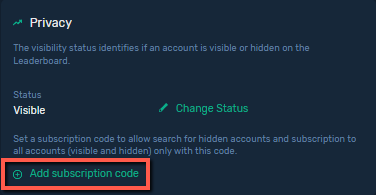
7. To replace the previously generated code with a new one, click Generate code, and then click Generate in the confirmation window.
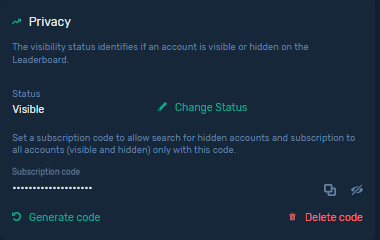
8. To view the generated code, click View code.
9. To copy the code to the clipboard, click Copy code.
10. To remove the code, click Delete code and when prompted, click Delete.